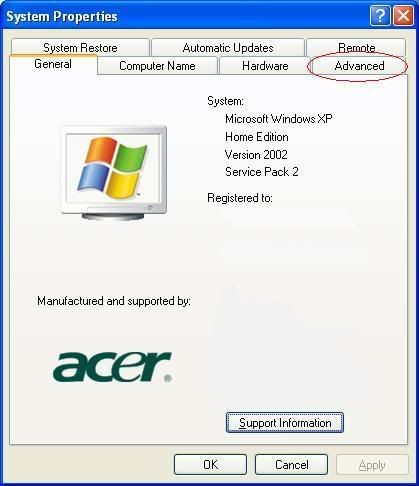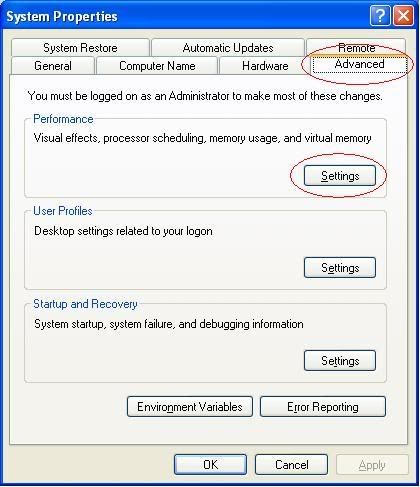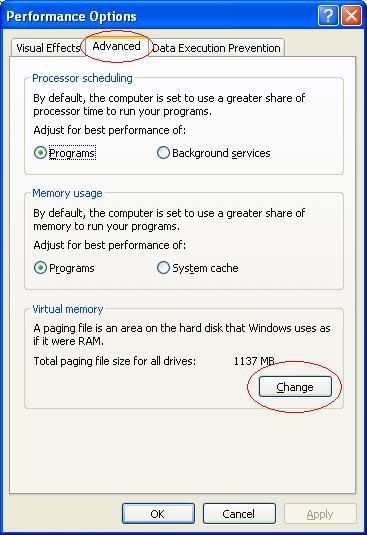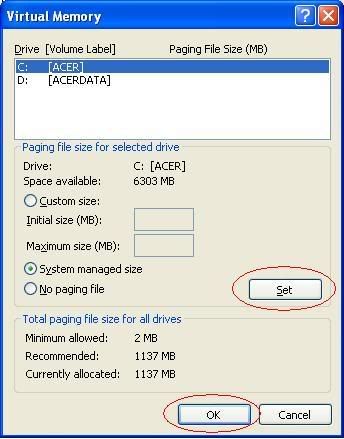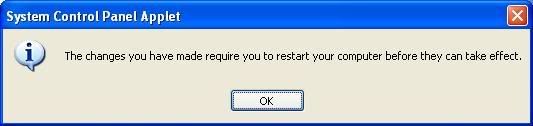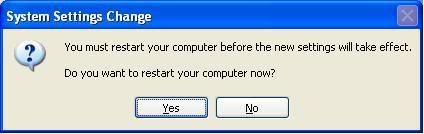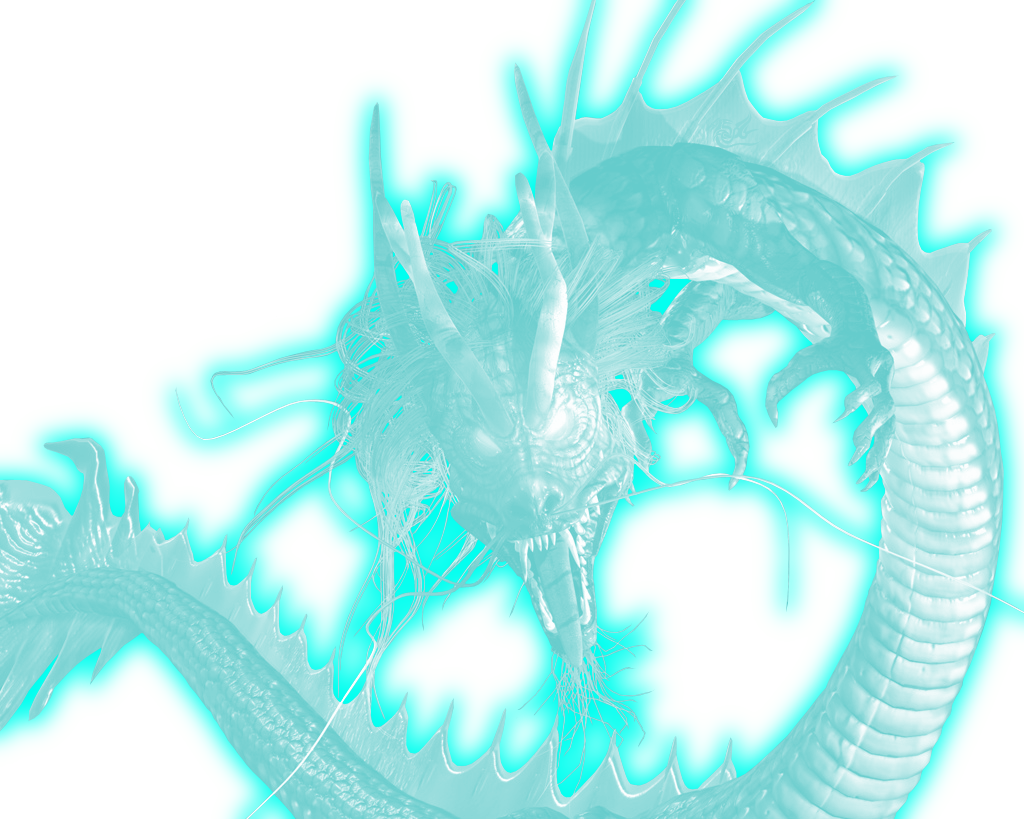Hello,
The Master Graphics Artist is back and acceptiong requests for making Signatures.
Make sure you post in this format.
I will be over viewing all requests, be sure to send them in soon, this offer will last until 3/32/11
*Note: All Graphics will be made in High Definition Rendering.
The renders shown at this link will give you a preview of how great my work is:Brianc's Gallery of Wonders. Version. 2 (Extreme Graphic Updates)
Let the requests come in!
Remember, this is a limited time offer!
Regards,
Brian Crowell
The Master Graphics Artist is back and acceptiong requests for making Signatures.
Make sure you post in this format.
Code Select
Render Style:
Text1:
Text2:
Text3:
Subtext:
Transperant(Yes/No):
I will be over viewing all requests, be sure to send them in soon, this offer will last until 3/32/11
*Note: All Graphics will be made in High Definition Rendering.
The renders shown at this link will give you a preview of how great my work is:Brianc's Gallery of Wonders. Version. 2 (Extreme Graphic Updates)
Let the requests come in!
Remember, this is a limited time offer!
Regards,
Brian Crowell







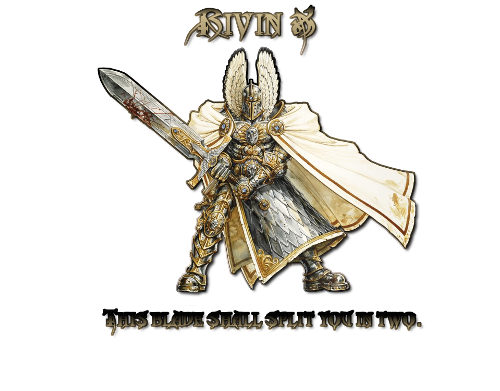







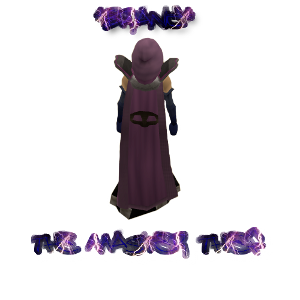
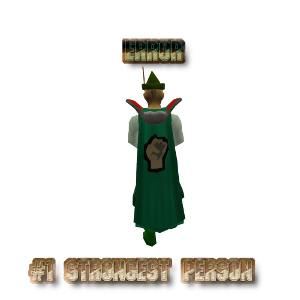


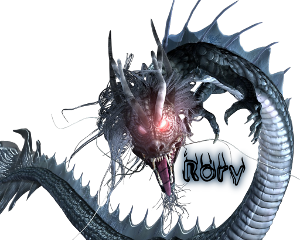
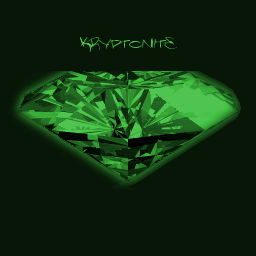
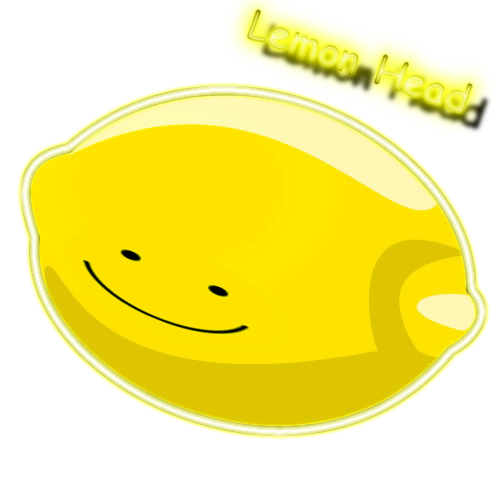
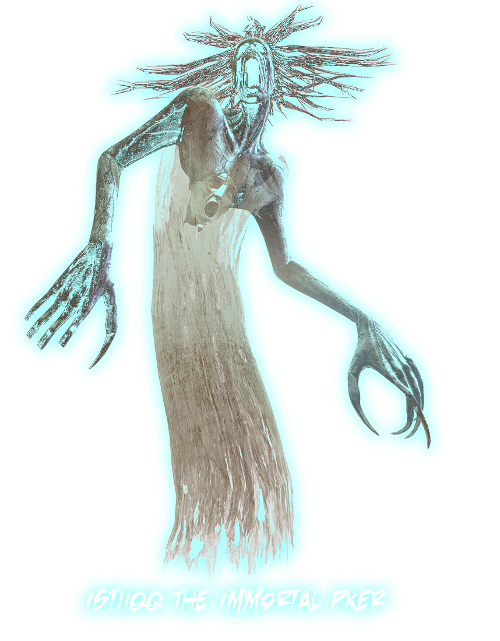




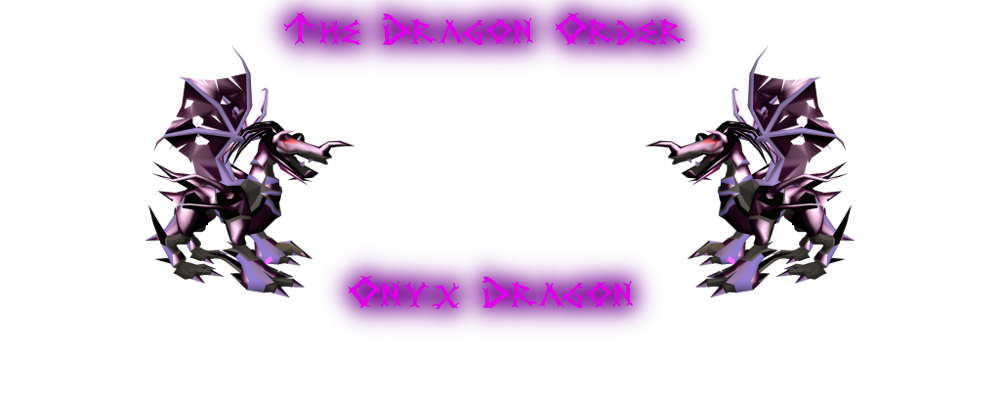

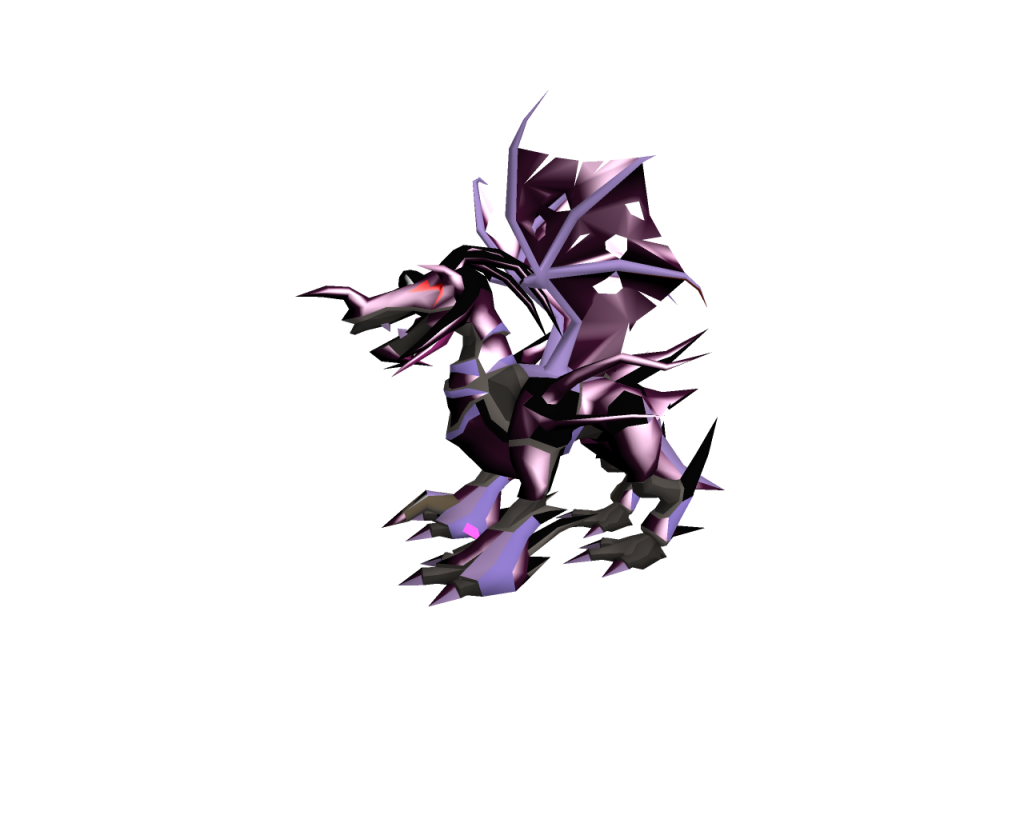






 and select Properties, OR Click on Start and then click Run and in the Box type: sysdm.cpl and press enter.
and select Properties, OR Click on Start and then click Run and in the Box type: sysdm.cpl and press enter.